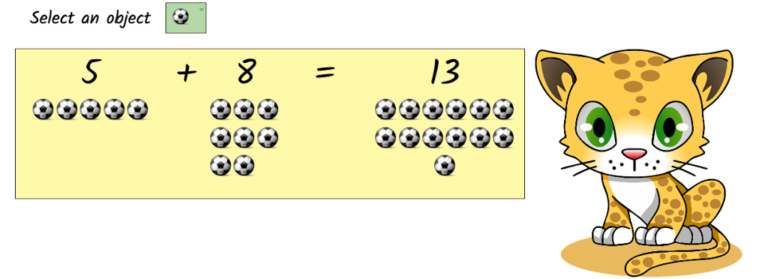Now a days Google Spreadsheet is much more useful than we have ever thought. Sheet formulae and script editors are making it even more powerful.Today we can use Google Spreadsheet as a database, project management dashboards, employees time sheet, sales sheet and many more. Its amazing collaboration features is really helpful.
Today in this post we are going to show you another use case of Google sheets made for kindergarten students essential for teachers. Teachers can use it for demonstrating lessons in a interactive way.
Interactive Features
- Addition: Two input boxes are there to provide the digits for summation. Equal number of Images are present below the boxes for the kids to count.
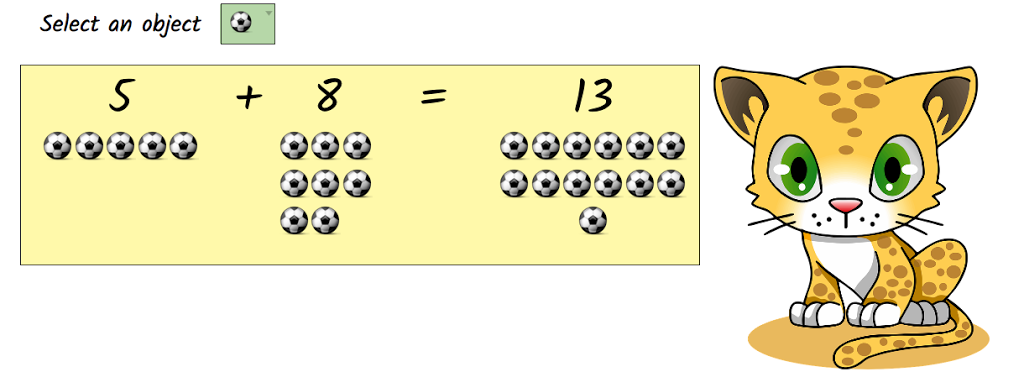
- Subtraction: Two input boxes are there to provide the digits for subtraction. Images are provided for the kids to count same as addition.
- Multiplication Table: Select a number and the table will be automatically printed.
- VIBGYOR Colors: This is to teach the kids about 7 different colors. Select a color in the drop down and the equivalent color will appear in the cell equivalently.
- Geometrical Shapes: Shapes like circle, triangle, rectangle, cube, cylinder etc. are important for kids to recognize. Show them in an interactive manner.
- Clocks: Show students how to know the time from a clock. There are 6 analog clocks and input boxes to provide the time with interactive tick and cross marks.
- Upper case and Lower case: .This is to make the kids understand lower case and upper case alphabets.
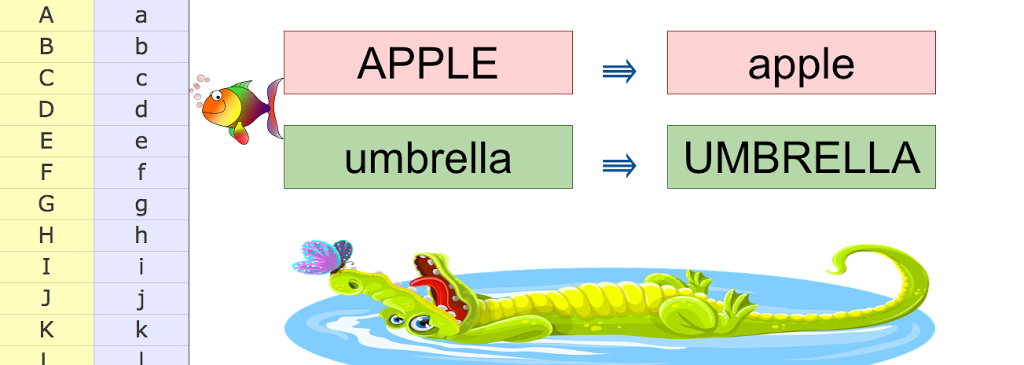
Useful Google Sheet Formulae applied in the sheet
- IF: IF(logical_expression, value_if_true, value_if_false)
- MID: MID(string, starting_at, extract_length)
Equivalent to sub-string. Get a part of a value of some given length from an index. - UPPER: UPPER(text)
Converts words to upper case. - LOWER: LOWER(text)
Converts words to lower case. - REPT: REPT(text_to_repeat, number_of_repetitions)
Repeat a specific characters for a given number of times - ISERR: ISERROR(value)
Returns true if there is error in the formula. - IMAGE: IMAGE(URL, [mode], [height], [width])
Inserts an image inside a cell.