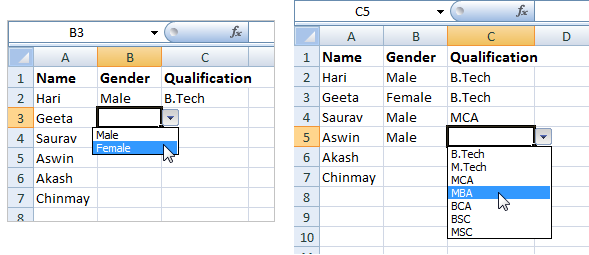
How to do it ?
- Open MS Excel and go to the tab “Data“ present at the top.
- Then select the entire column for which you want to create the drop-down.
- Now let the column being selected and click on the Data Validation.
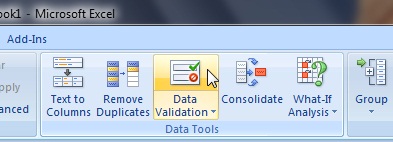
- A small window will open where you will find a drop-down list called Allow.
- Select “List” from the drop-down and then mention the values of your drop-down in the Source field one after the other separated by comma. The same has been depicted in the following figure.
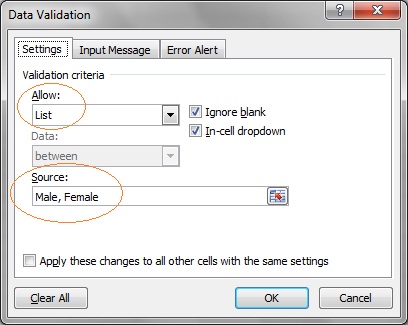
- Then click OK and you are done.
